How to use Xhorse XDBASK Toyota 8A Smart Key Adapter with Key Tool Plus?
Matched product:
8th Anni Sale Xhorse XD8ASKGL Toyota 8A Smart Key Adapter for All Key Lost work with Key Tool Plus
- Item No. XDBASK
- Free Shipping
No need pin code
Support all key lost and add key
Part 2. How to Add Toyota 4A Smart Key by Xhorse XDBASK Adapter + XM38 Key?
Part 2. How to Add Toyota 4A Smart Key by Xhorse XDBASK Adapter + XM38 Key?
Part 1. How to Connect Xhorse XDBASK Toyota Smart Key Adapter?
Xhorse XDBASK Main Adapter

And two connector cables
The connector cable is divided into: TOY-C1 TOY-C2
depends on the new smart Toyota ECU tyes

After we choose TOY-C1 or C2
We connect the little connector from C1 or C2 with Main Adapter

Main Adapter power port no need connect anything
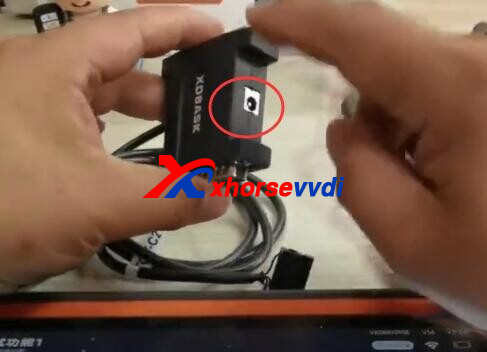
Then, Main Adapter insert on key tool plus

Use KeyTool Plus main test cable connect with Main Adapter another side

and KTP main cable OBD connector connect with car OBD

TOY-C1 or C2 connector connect with car ECU
After all connect well
You can do the data collecting
Part 2. How to Add Toyota 4A Smart Key by Xhorse XDBASK Adapter + XM38 Toyota Key?
Tools:
Xhorse VVDI Key Tool Plus
Xhorse XM38 Toyota Smart Key
Xhorse XDBASK Toyota Adapter
Step 1. Identify Original Key
Original key type is 4A.
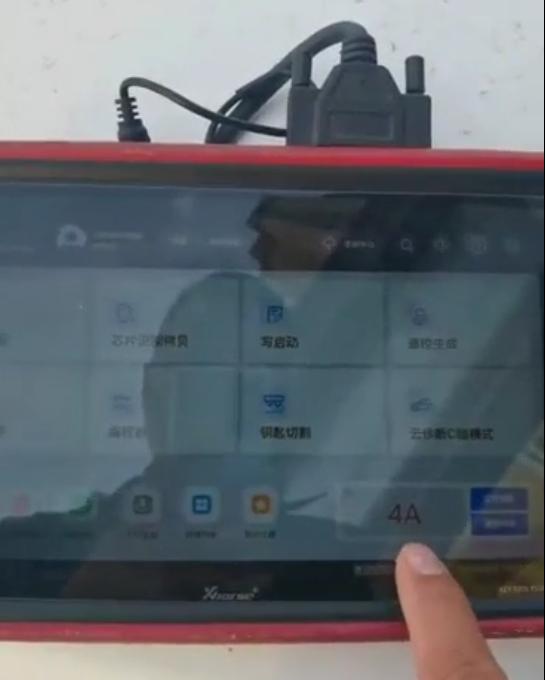
Step 2. Connection

For Key Tool Plus, connection is OBD port>OBD cable>XDBASK Adapter>VVDI Tablet
There are two data collecting cables, select by smart box port.
Connect smart box to XDBASK Adapter by data collecting cable.


Step 3. Backup EEPROM data
Enter Toyota IMMO menu, select “Backup Smart Box EEPROM Data”. (this function requires network connection)
Check diagram.
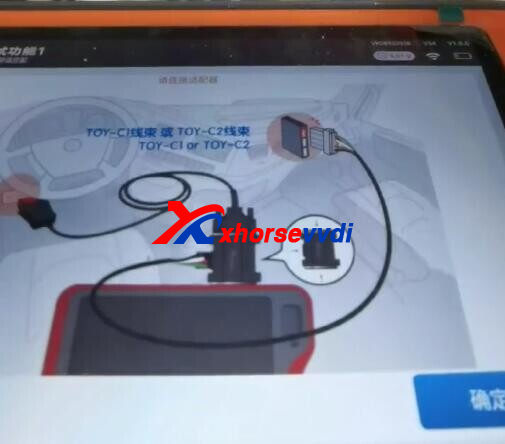
Read and save smart box data file.
Restore cables on smart box
Step 4. Add Smart Key
Enter “Add Smart Key”.
Turn the ignition to “on” position.
Tun off the ignition, and turn on emergency light.
Load smart box data we just saved.
Current key numbers: Registered 2, to be registered 5.
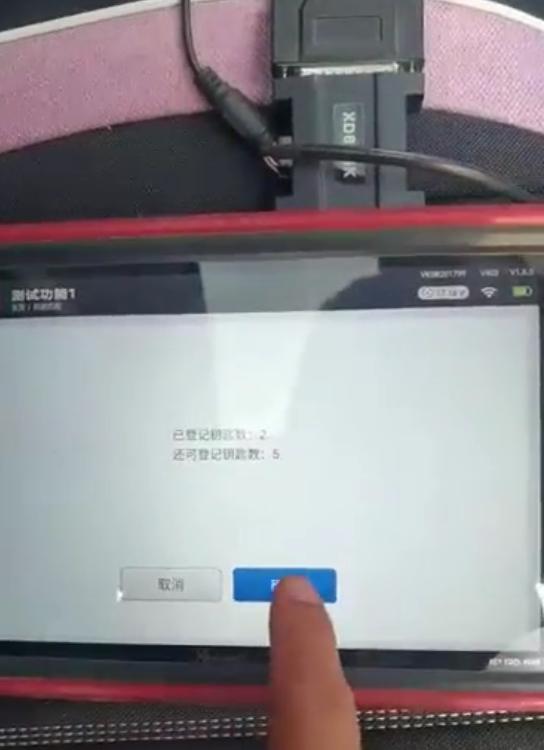
Put a working key close to Start Button, and take it away when it beeps once.
Then put all keys to be registered close to Start Button one by one, take it away when it beeps once.
Turn the ignition to “on” position.
Put new key close to Start Button, and take it away when it beeps once.
Current key numbers: Registered 3, to be registered 4.
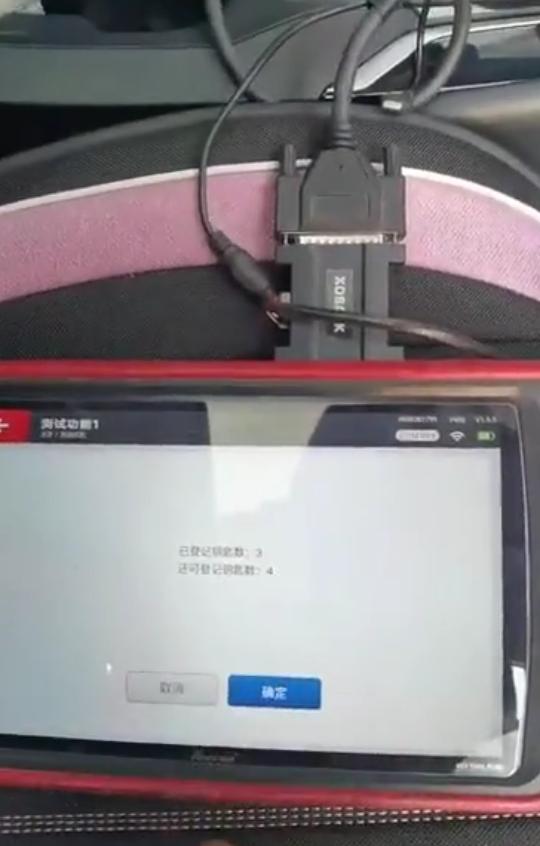
Done! Test if the new key work!
