How to solve Xhorse VVDI2 Update Error "Select device not found"
Xhorse vvdi2 update to v7.0.0 failed, it says "Select device not found" VVDI2 has been re-installed VVDI2 drive and restart the computer but still cannot set the firmware, how to fix it?
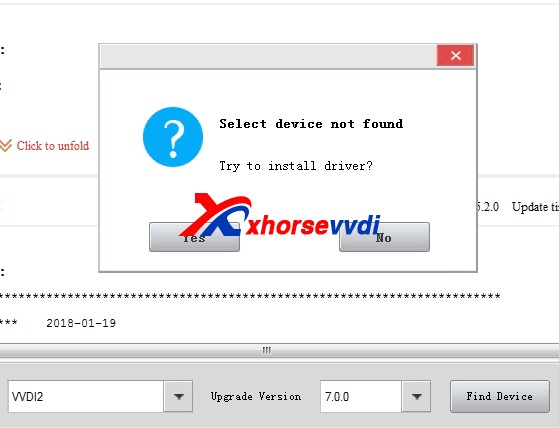
Answer from XhorseVVDI engineer:
To fix the VVDI2 does not recognize the firmware, you should:
1. Firstly go to the control panel–system security–Windows Update to enable or disable automatic update, set to never update
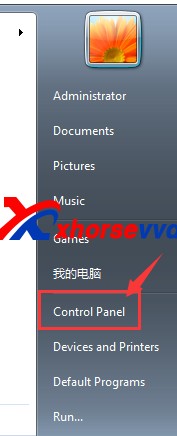
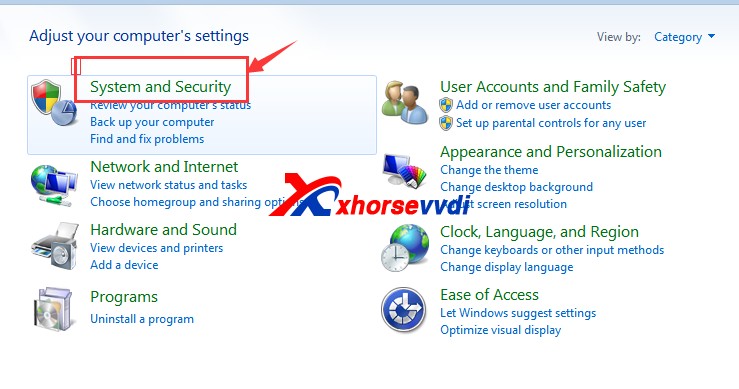
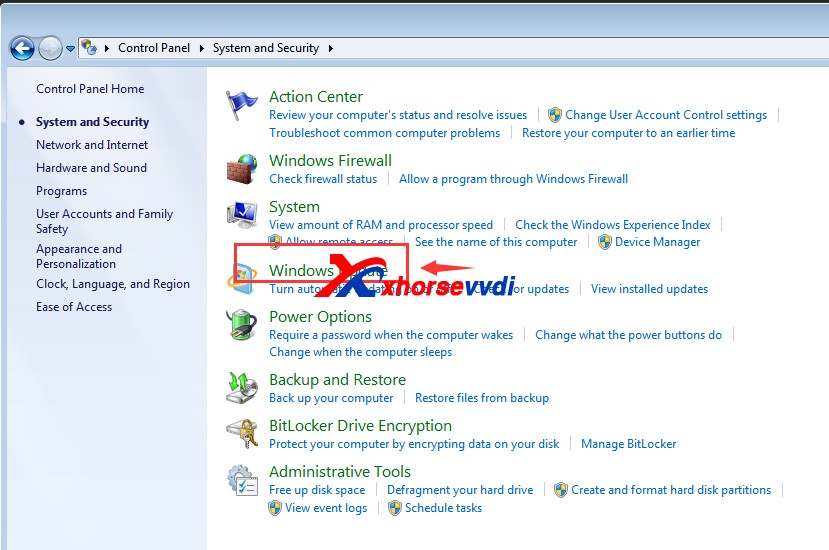
2. Right-click on Desktop then select "Properties-Advanced System Settings", then "Hardware-Device Installation Settings", set to "Never install driver software from Windows update"
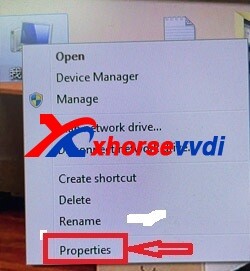
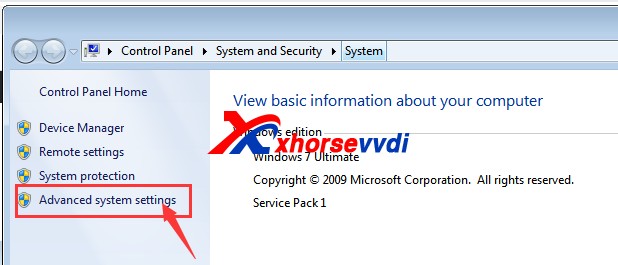
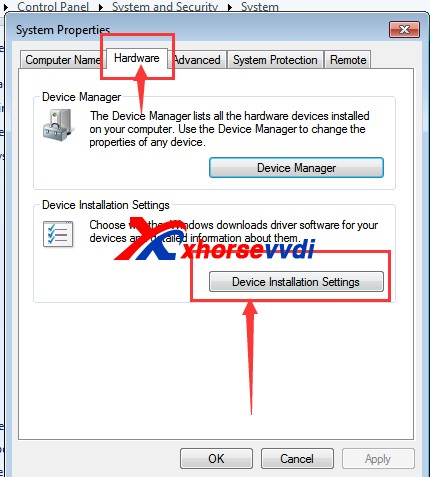
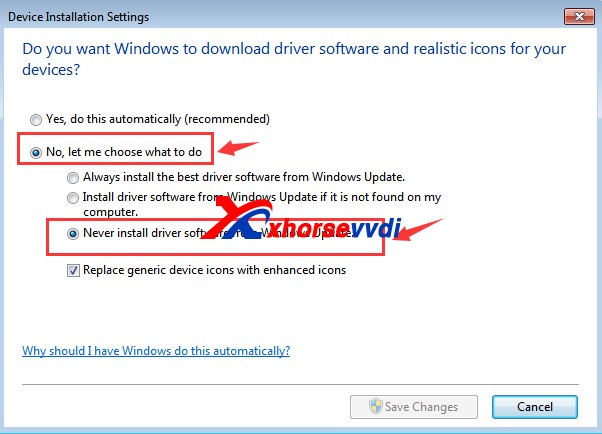
3. Right-click on Desktop then select "Management", Device Manager–universal serial bus controller, uninstall the driver, you must click on "delete driver".
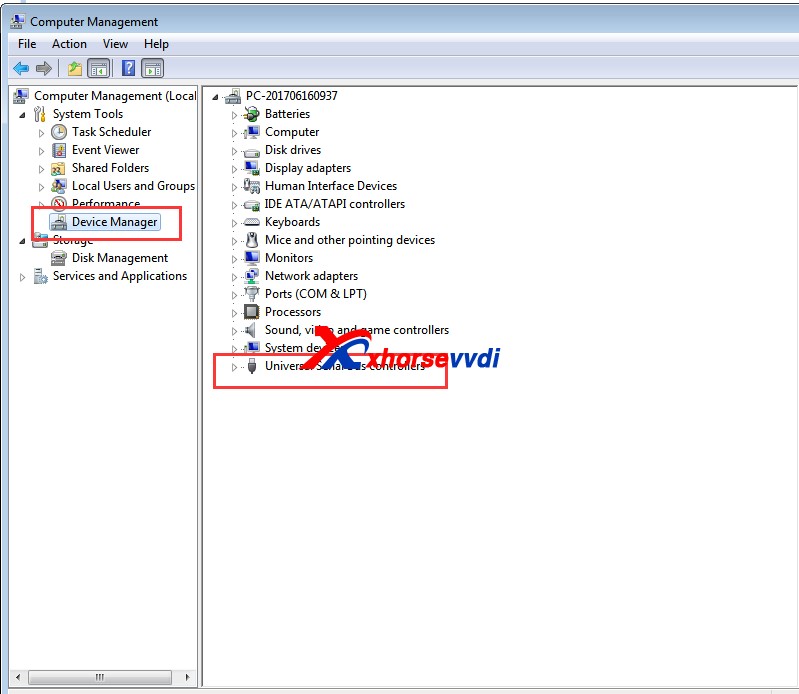
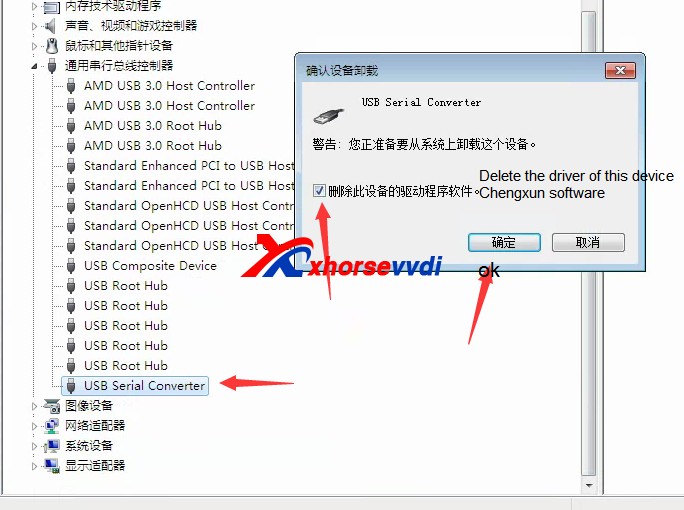
4.Open the upgrade kit, then select "Driver" and then "2016-02-02driver.exe" to install.
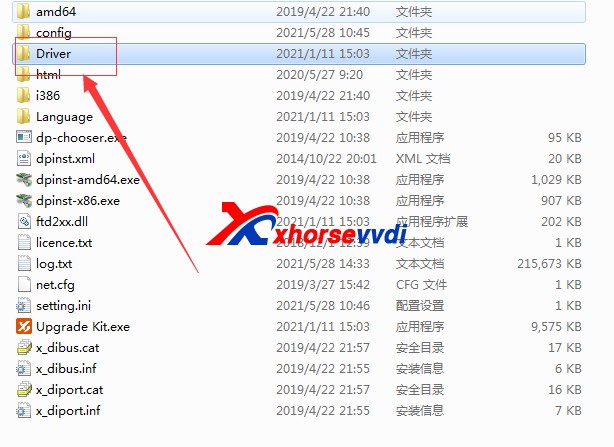
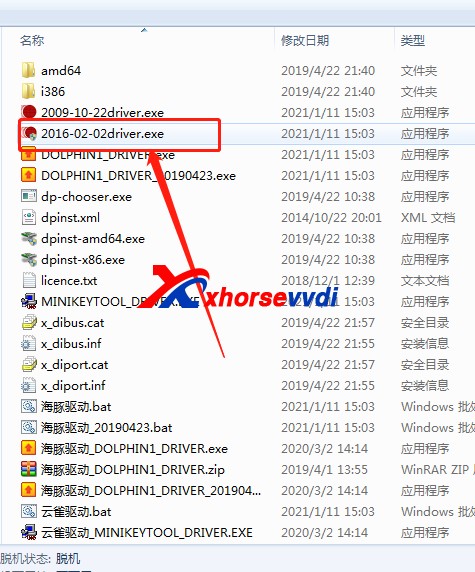
5.After installing the driver, in the computer management, right click the first option and select "Scan to detect hardware changes". The computer will reinstall the VVDI2 driver, and the driver will start to install in the lower right corner, wait until the installation complete.
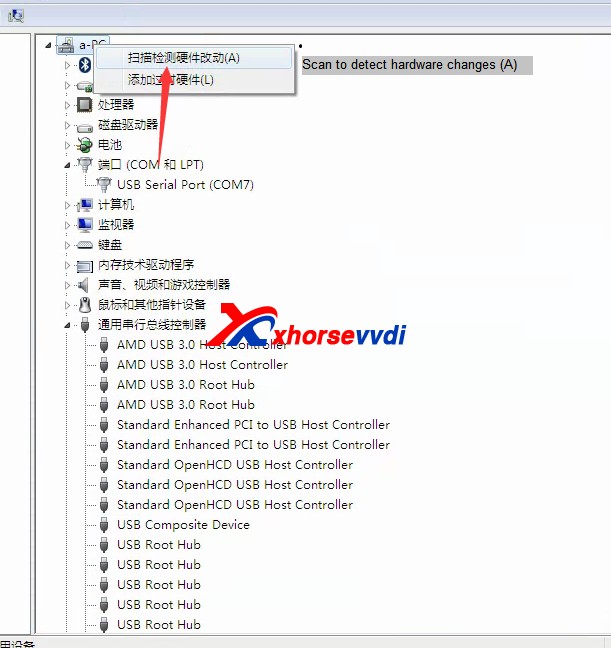
6.Open the upgrade Kit tool, select VVDI2, and click on "Upgrade".