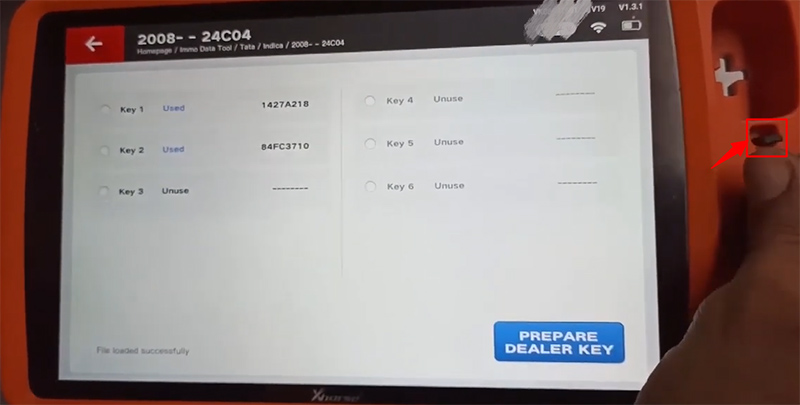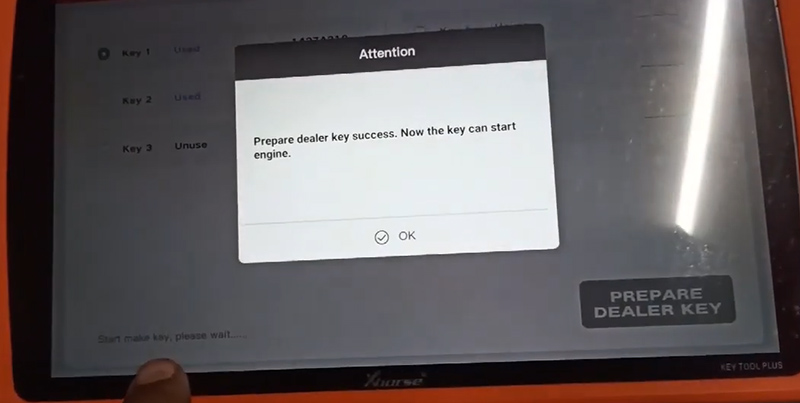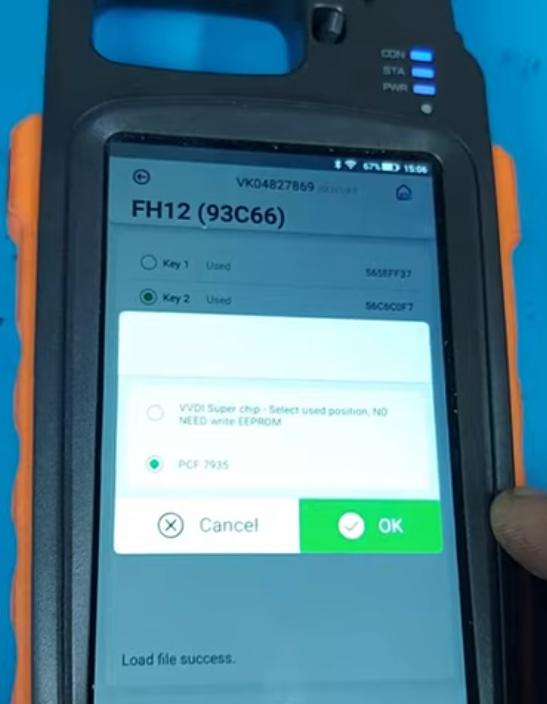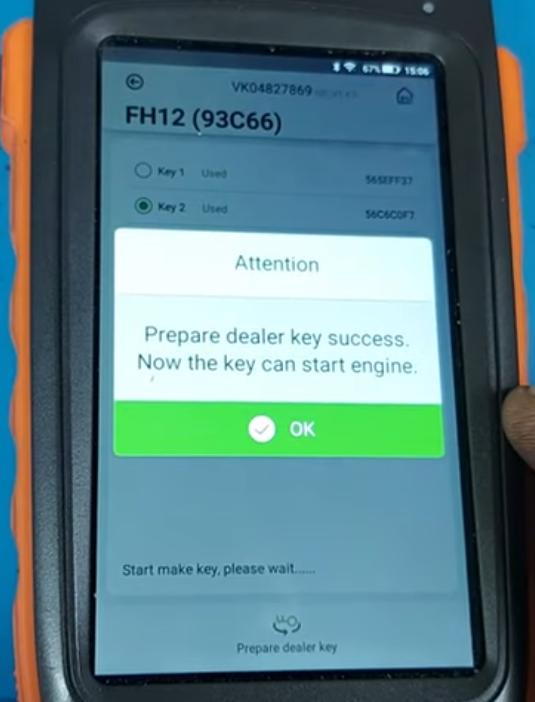Xhorse Key Programmer Make Key via Immo Data File Guide
transfer immo data files from PC to Key Tool Plus/Key Tool Max.
This article will guide you on how to make a key by VVDI Key Tool Plus/VVDI Key Tool Max via immobilizer data files.Part 1. Key Tool Plus (KTP)
On PC, go to “i.xhorse.com”.
On KTP, go to
Prog>>Data Edit
Click “Scan to Login”, and scan the code on PC to login in cloud storage.
Upload the file you want.
Then the file will be stored in “My data” (both in Xhorse app and KTP).
Of course, we can transfer data by USB cable. In this way, the file will be stored in “Local file” (Only in KTP).
Now we can prepare a dealer key.
Example (Tata Indica Vista/Manza 24C04):
Prog>>Immo Data Tool>>Asia>>Tata>>Indica>>2008- - 24C04>>Begin>>download>>the bin file uploaded
Then put a VVDI Super Chip to prepare a dealer key. Reference: How to transfer data from VVDI Key Tool Plus to PC?
Part 2. Key Tool Max (KTM)
On PC, go to the same website “i.xhorse.com”.
Also use KTM to scan the QR code on PC to login in cloud storage.
Upload the file you want.
Then the file will be stored in “My data” (both in Xhorse app and KTM).
We can transfer data by USB cable as well. In this way, the file will be stored in “Local file” (Only in KTM).
Now we can prepare a dealer key.
Example (Euro5 Volvo FH12 Truck 93C66):
Special Function>>Immo Data Tool>>Europe>>Volvo>>Trucks>>FH12(93C66)>>Start execution>>My data>>the bin file uploaded
Then put a PCF7935 chip to prepare a dealer key. Reference: VVDI Key Tool Max make keys via key files
In short, if you transfer files by USB cable, get files on “Local file”; if you upload files to cloud storage, files will be stored on “My data”.