How to use Xhorse VVDI2 + Condor XC-Mini Plus add keys for your car
Today Xhorsevvdi.com going to show you how to add a spare key for VW Up 2014. We’ll use Xhorse Condor XC-Mini Plus to handle the new key’s blade, and then program the transponder by Xhorse VVDI2.
Xhorse VVDI2 & Condor XC-Mini Plus for VW 2008-2014 add key Guide1.Duplicate and make a key blade by Condor XC-Mini
Turn on Condor XC-Mini,
Select
Key duplication>>Volkswagen
Here we don’t see a option for “UP”, but it’s a normal HU66 blank.
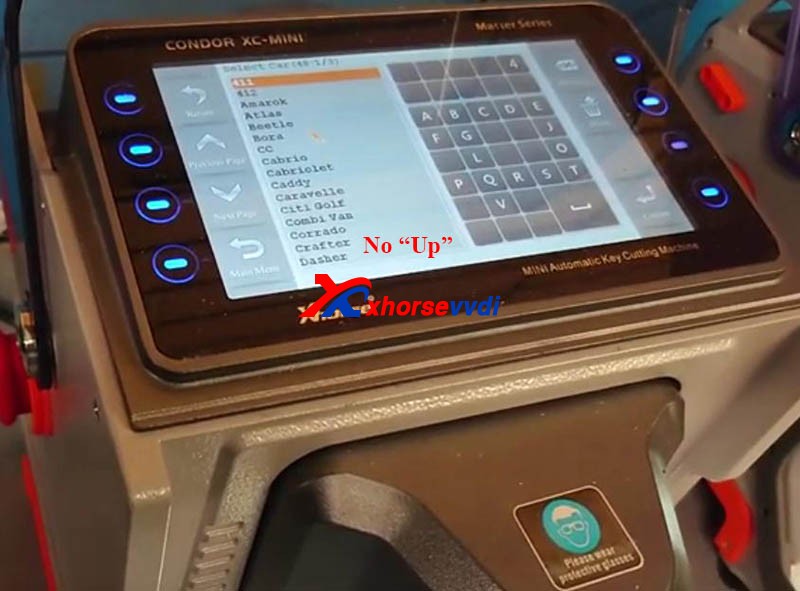
So we select
Golf>>HK6/A6/Typ 5K (2008-2014)
It prompts to select clamp M2 and position C.



Then we press “Key Decode”.
After it’s finished,
Put a key blank into the clamp and press “Cut”.
Turn the blade over and press “Cut” again.
A perfect key blade comes out

2.Program a new key by VVDI2
1)Confirm Immo system type
Connect VVDI2 to this VW and to the laptop.
Turn on VVDI2 app,
Select “Transponder Programmer” and put the original key into VVDI2 coil.

Auto detect will tell us the transponder info, like ID48 as we can see.
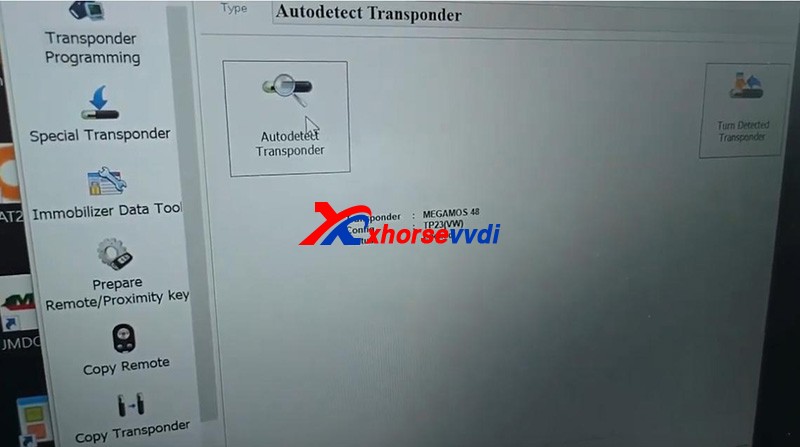
Also we put the new aftermarket key into the coil to detect.
Make sure we’ve got a unlock chip.
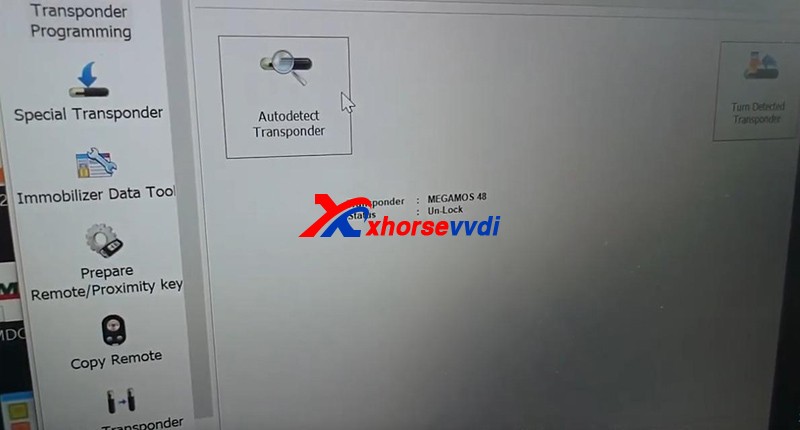
By this, we know it’s a 4th Immo system.
2)Get EEPROM and Immo data file
Back to homepage,
Select
VW>>Key Learn>>4th Immobilizer system - VW/Skoda/Seat>>Auto detect type
Turn on the ignition.
Select “Diag” to identify the instrument type.
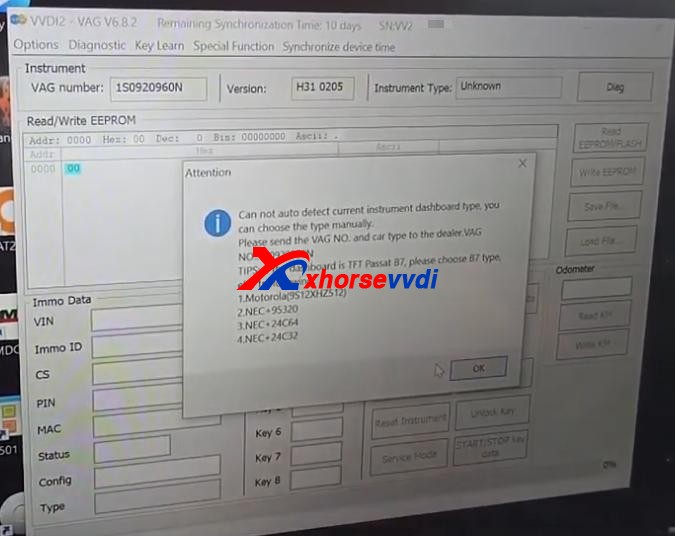
Can not detect instrument, so we may try following.
So we try “Motorola(9S12XHZ512)”.
Select
Read EEPROM/FLASH>>Read EEPROM
Reading data success.
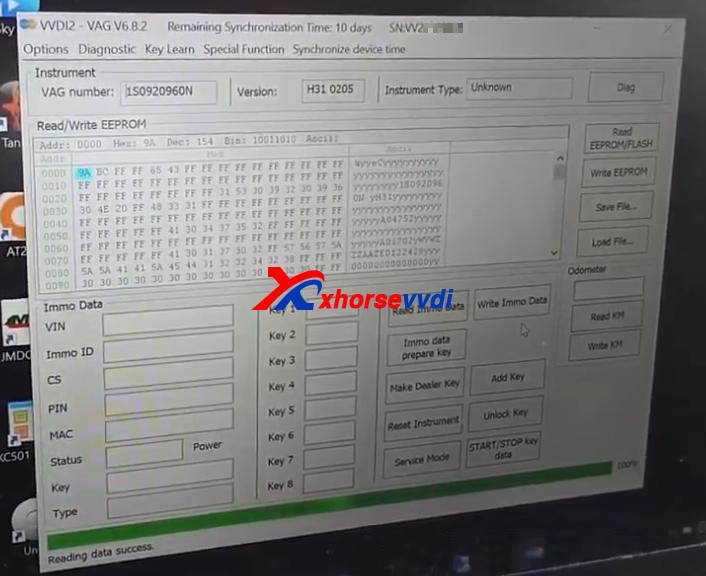
So that’s the instrument we want.
Save the EEPROM file.
Then select “Read Immo Data”.
Also save the Immo data file.
3)Make dealer key
Put the new key into the coil.
Select “Immo data prepare key”. (or “Make Dealer Key”)
Load Immo data file.
Select “NEXT” to make VW normal dealer key.
Here we can see “Key make okay and locked”.
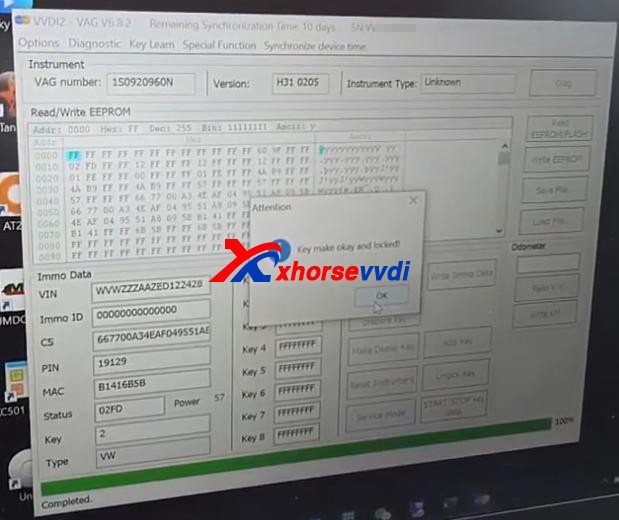
“Locked” means now it’s pre-coded or locked like an OEM key from VW.
If the new key is the OEM one, we could skip this step.
4)Key learning
Now select “Add key”.
There are three methods as we see.
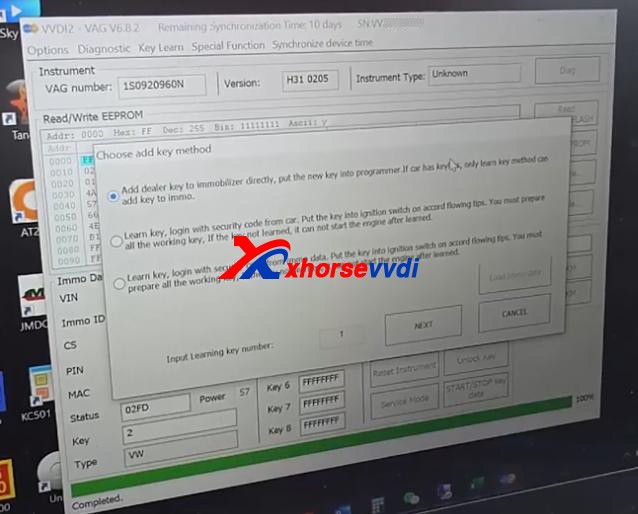
We select the third method and input learning key number 2.
Load Immo data.
It asks if the car has keyless - No.
Follow the prompt.
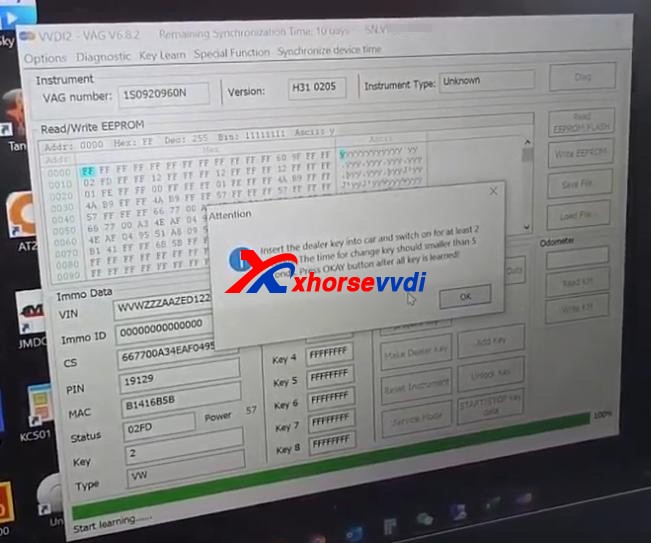
Pull out the working key, insert the new key and turn on the ignition.
The dashboard changes.


Press “OK” and wait.
All keys successfully learned.
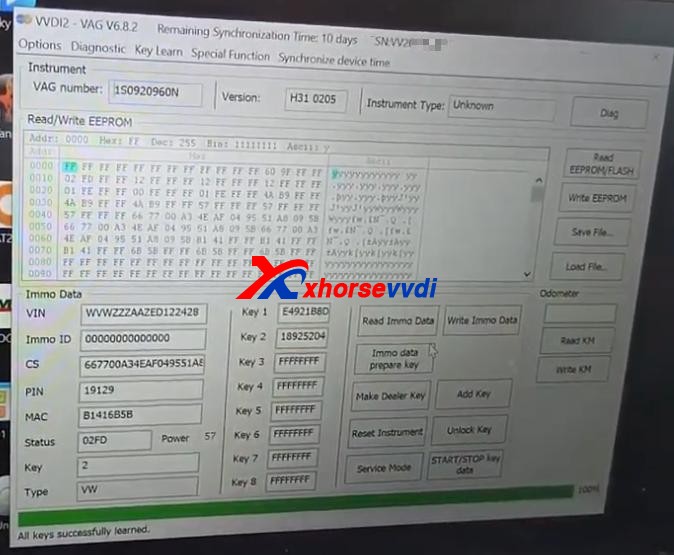
Done!
That’s the procedure of VW Up 2014 add key by VVDI 2 and Condor XC-Mini Plus.
Tool used: VVDI 2 + Condor XC-Mini Plus value package