How to engrave on a key blank with CONDOR XC MINI PLUSⅡ
Xhorse Condor XC-MINI Plus II with the "Key blank engraving" function, allows customizing special car keys for you, could engrave the text or image.
Today,we took an Xhorse's " X" image as an example

Tips: The image format must be PNG
Procedure:
Step 1: Insert the engraving cutter and the key blank



Tips :Engraving cutter and the key blank installation:

Today,we took an Xhorse's " X" image as an example

Tips: The image format must be PNG
Procedure:
Step 1: Insert the engraving cutter and the key blank



Tips :Engraving cutter and the key blank installation:

- Install the key blank on the M5 Clamp as shown in the figure above(The vertex cannot be occluded by the key blank please use a special engraving cutter)
Step 2: Send the picture you want to engrave to the machine
1.Pair the machine with your smartphone via Bluetooth.
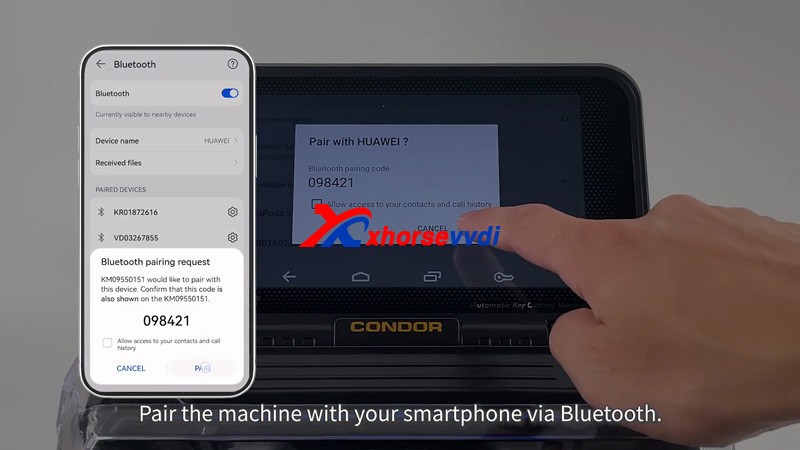
2.Send the picture
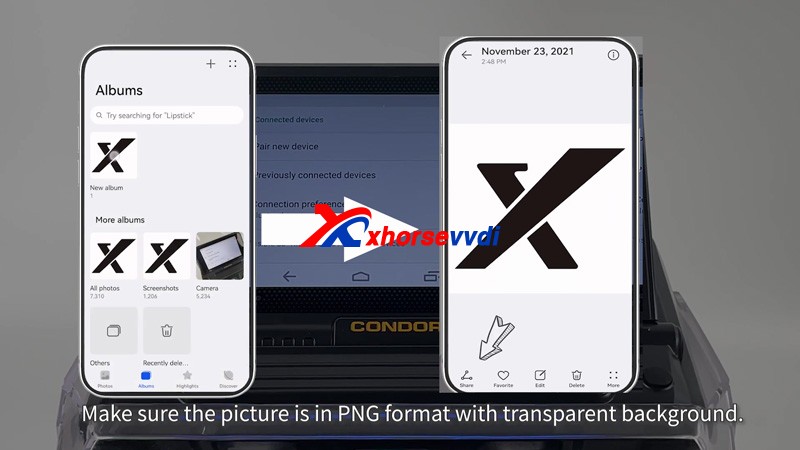
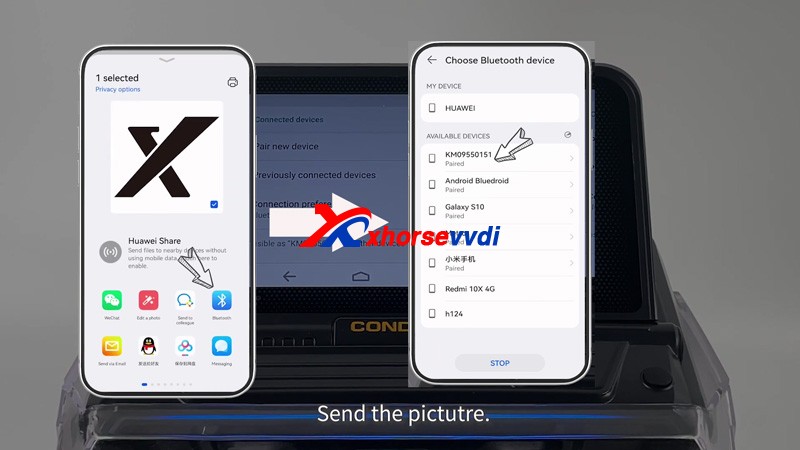
Step 3. Choose the picture and start to engrave
- Press "HOME" icon >> Click "mini plus II" icon>> Key blank engraving>>add picture>>Choose the picture and press OK>>Adjust the image to appropriate position then press Start engraving
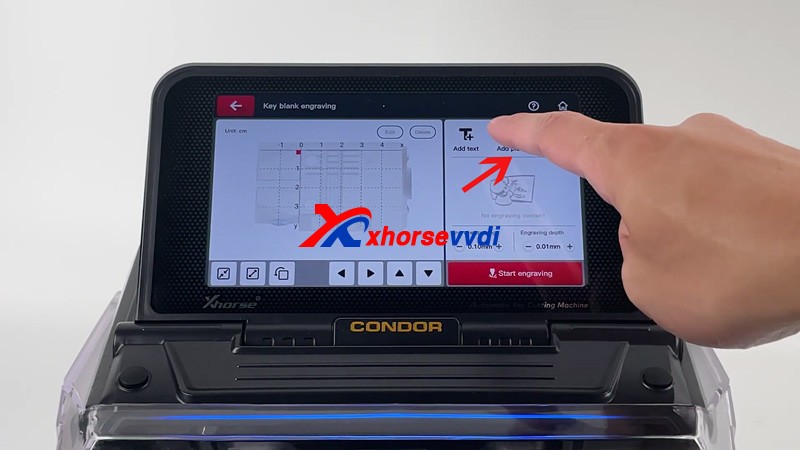
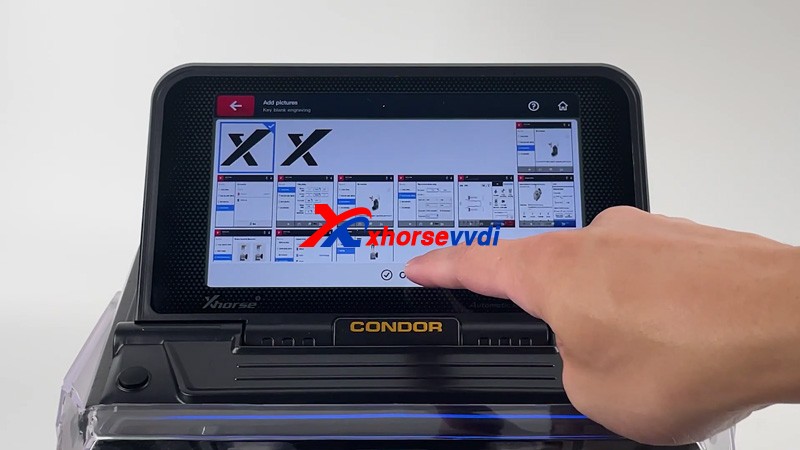

Now Xhorse Condor XC-MINI Plus II Key Cutter starts to carve automatically,The first dot engraved will start from the highest point on the left the image

Engraving completed!!!!
